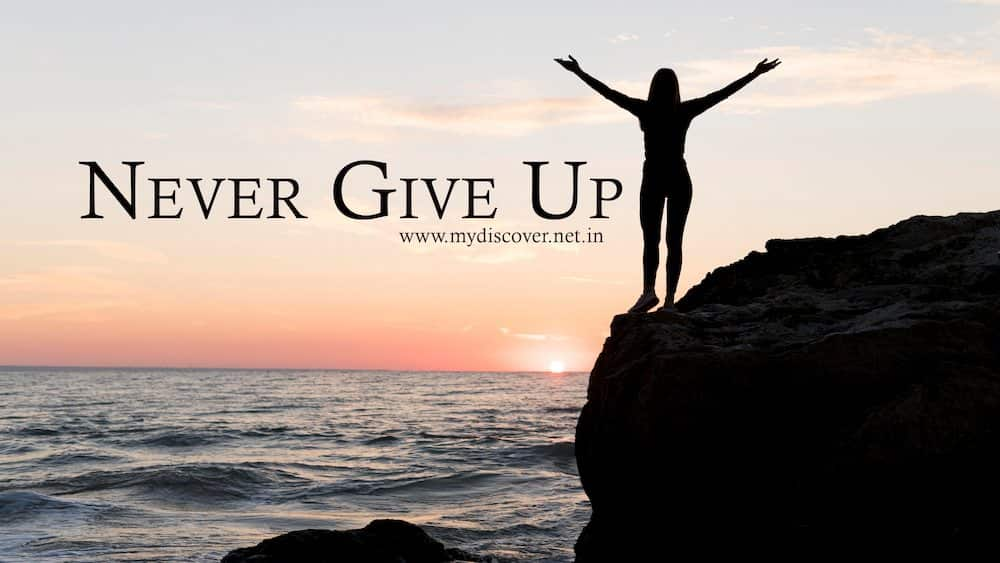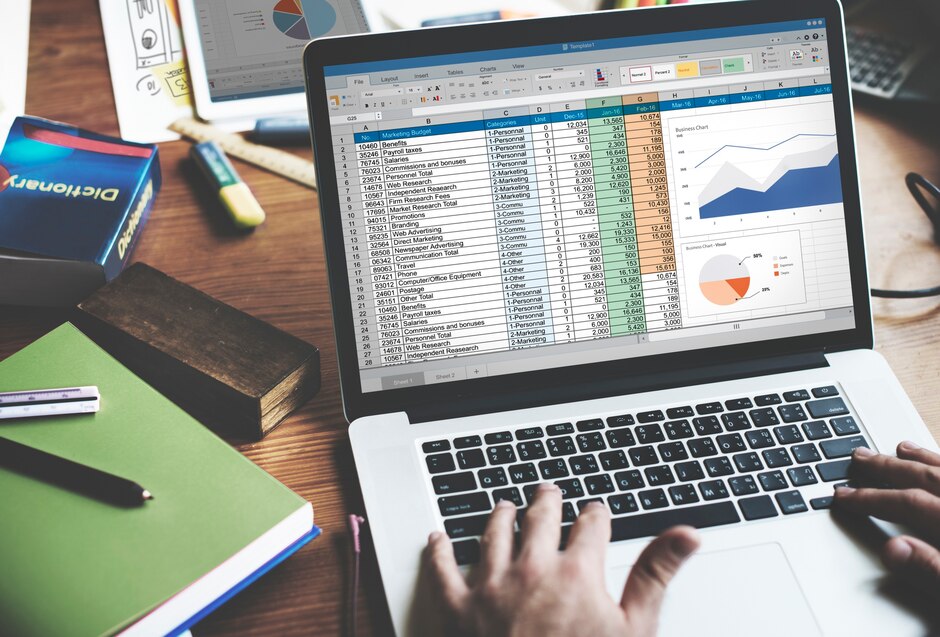
In the realm of Excel mastery, efficiency is key. Knowing the right keyboard shortcuts can transform your Excel experience from mundane to magical. Whether you’re a spreadsheet novice or a seasoned pro, these 100 keyboard shortcuts will elevate your Excel game to new heights.
- Ctrl + A: Select all – This selects the entire worksheet.
- Ctrl + B: Bold – Applies bold formatting to the selected text.
- Ctrl + C: Copy – Copies the selected cells or text to the clipboard.
- Ctrl + D: Fill down – Copies the contents of the topmost cell in a selected range into the cells below.
- Ctrl + F: Find – Opens the Find dialog box to search for specific content within the worksheet.
- Ctrl + G: Go to – Opens the Go To dialog box to navigate to a specific cell or range.
- Ctrl + H: Replace – Opens the Replace dialog box to find and replace specific content within the worksheet.
- Ctrl + I: Italic – Applies italic formatting to the selected text.
- Ctrl + K: Insert hyperlink – Inserts a hyperlink into the selected cell.
- Ctrl + N: New workbook – Opens a new Excel workbook.
- Ctrl + O: Open – Opens an existing Excel workbook.
- Ctrl + P: Print – Opens the Print dialog box to print the current worksheet.
- Ctrl + R: Fill right – Copies the contents of the leftmost cell in a selected range into the cells to the right.
- Ctrl + S: Save – Saves the current workbook.
- Ctrl + U: Underline – Applies underline formatting to the selected text.
- Ctrl + V: Paste – Pastes the contents of the clipboard into the selected cells.
- Ctrl + W: Close – Closes the current workbook.
- Ctrl + X: Cut – Cuts the selected cells or text and copies them to the clipboard.
- Ctrl + Y: Redo – Redoes the last undone action.
- Ctrl + Z: Undo – Undoes the last action.
- Ctrl + 1: Format cells dialog box – Opens the Format Cells dialog box for the selected cells.
- Ctrl + 2: Bold – Applies bold formatting to the selected text.
- Ctrl + 3: Italic – Applies italic formatting to the selected text.
- Ctrl + 4: Underline – Applies underline formatting to the selected text.
- Ctrl + 5: Strikethrough – Applies strikethrough formatting to the selected text.
- Ctrl + 6: Show/hide objects – Shows or hides objects such as charts, pictures, etc.
- Ctrl + 7: Show/hide standard toolbar – Shows or hides the standard toolbar.
- Ctrl + 8: Toggle outline symbols – Toggles the display of outline symbols.
- Ctrl + 9: Hide rows – Hides the selected rows.
- Ctrl + 0: Hide columns – Hides the selected columns.
- Ctrl + ‘ (apostrophe): Copy value from cell above – Copies the value from the cell directly above the active cell.
- Ctrl + Shift + ” (double quotation marks): Copy formula from cell above – Copies the formula from the cell directly above the active cell.
- Ctrl + Shift + +: Insert – Inserts new cells, rows, or columns depending on the selection.
- Ctrl + –: Delete – Deletes the selected cells, rows, or columns.
- Ctrl + Shift + &: Apply outline border – Applies an outline border to the selected cells.
- Ctrl + Shift + _: Remove outline border – Removes the outline border from the selected cells.
- Ctrl + Shift + ~: General format – Applies the general number format to the selected cells.
- Ctrl + Shift + $: Currency format – Applies the currency format to the selected cells.
- Ctrl + Shift + %: Percentage format – Applies the percentage format to the selected cells.
- Ctrl + Shift + ^: Exponential format – Applies the exponential format to the selected cells.
- Ctrl + Shift + #: Date format – Applies the date format to the selected cells.
- Ctrl + Shift + @: Time format – Applies the time format to the selected cells.
- Ctrl + Shift + !: Number format – Applies the number format to the selected cells.
- **Ctrl + Shift + ***: Select current region around active cell – Selects the current region around the active cell.
- **Ctrl + Shift + &: Outline border – Applies an outline border to the selected cells.
- Ctrl + Shift + _: Remove outline border – Removes the outline border from the selected cells.
- Ctrl + Shift + ~: Apply general number format – Applies the general number format to the selected cells.
- Ctrl + Shift + $: Apply currency format – Applies the currency format to the selected cells.
- Ctrl + Shift + %: Apply percentage format – Applies the percentage format to the selected cells.
- Ctrl + Shift + ^: Apply exponential format – Applies the exponential format to the selected cells.
- Ctrl + Shift + #: Apply date format – Applies the date format to the selected cells.
- Ctrl + Shift + @: Apply time format – Applies the time format to the selected cells.
- Ctrl + Shift + !: Apply number format – Applies the number format to the selected cells.
- **Ctrl + Shift + ***: Select visible cells – Selects only the visible cells within the selected range.
- **Ctrl + Shift + <: Unhide rows – Unhides the hidden rows within the selected range.
- Ctrl + Shift + >: Unhide columns – Unhides the hidden columns within the selected range.
- Ctrl + Shift + ?: Open Insert Function dialog – Opens the Insert Function dialog box to insert a function into the formula.
- Ctrl + Shift + A: Insert argument names into formula – Inserts the argument names of a function into the formula.
- Ctrl + Shift + L: Toggle AutoFilter – Applies or removes the AutoFilter feature.
- Ctrl + Shift + S: Apply or remove strikethrough formatting – Applies or removes strikethrough formatting from the selected text.
- Ctrl + Shift + F: Apply or remove bold formatting – Applies or removes bold formatting from the selected text.
- Ctrl + Shift + I: Insert new worksheet – Inserts a new worksheet into the workbook.
- Ctrl + Shift + O: Select all cells with comments – Selects all cells within the worksheet that contain comments.
- Ctrl + Shift + U: Expand formula bar – Expands the formula bar to display lengthy formulas.
- Ctrl + Shift + F3: Create names from values in selected cells – Creates named ranges based on the values in the selected cells.
- Ctrl + Shift + F6: Previous workbook – Switches to the previous open workbook.
- Ctrl + Shift + F9: Calculate all worksheets in all open workbooks – Recalculates all worksheets in all open workbooks.
- Ctrl + Shift + F10: Activate the ruler – Activates the ruler for use in formatting.
- Ctrl + Shift + F11: New workbook – Inserts a new workbook into the current Excel instance.
- Ctrl + Shift + F12: Open – Opens an existing workbook.
- Ctrl + Shift + F2: Save – Saves the current workbook.
- Ctrl + Shift + F3: Paste function into formula – Pastes a function into the formula.
- Ctrl + Shift + F4: Find next – Finds the next occurrence of the search term.
- Ctrl + Shift + F5: Find – Opens the Find dialog box to search for specific content within the worksheet.
- Ctrl + Shift + F6: Next workbook – Switches to the next open workbook.
- Ctrl + Shift + F7: Move window – Allows you to move the Excel window.
- Ctrl + Shift + F8: Add to selection – Adds the current selection to the existing selection.
- Ctrl + Shift + F9: Calculate active worksheet – Recalculates the active worksheet.
- Ctrl + Shift + F10: Maximize window – Maximizes the Excel window.
- Ctrl + Shift + F11: Insert new worksheet – Inserts a new worksheet into the workbook.
- Ctrl + Shift + F12: Print – Opens the Print dialog box to print the current worksheet.
- Ctrl + Shift + F1: What’s This? – Displays Help information about the selected command or control.
- Ctrl + Shift + F2: Save As – Saves the current workbook with a new filename.
- Ctrl + Shift + F3: Define name – Opens the New Name dialog box to define a new named range.
- Ctrl + Shift + F4: Close workbook – Closes the current workbook.
- Ctrl + Shift + F5: Edit – Opens the Go To dialog box.
- Ctrl + Shift + F6: Previous window – Switches to the previous Excel window.
- Ctrl + Shift + F7: Move window – Allows you to move the Excel window.
- Ctrl + Shift + F8: Add to selection – Adds the current selection to the existing selection.
- Ctrl + Shift + F9: Calculate active worksheet – Recalculates the active worksheet.
- Ctrl + Shift + F10: Maximize window – Maximizes the Excel window.
- Ctrl + Shift + F11: Insert new worksheet – Inserts a new worksheet into the workbook.
- Ctrl + Shift + F12: Print – Opens the Print dialog box to print the current worksheet.
- Ctrl + Shift + N: Create new workbook – Creates a new Excel workbook.
- Ctrl + Shift + O: Select entire column – Selects the entire column containing the active cell.
- Ctrl + Shift + P: Break – Inserts a page break above the selected cell.
- Ctrl + Shift + R: Fill right – Copies the contents of the leftmost cell in a selected range into the cells to the right.
- Ctrl + Shift + S: Apply or remove strikethrough formatting – Applies or removes strikethrough formatting from the selected text.
- Ctrl + Shift + T: Add or remove strikethrough from cell – Applies or removes strikethrough formatting from the selected cell.
- Ctrl + Shift + V: Paste special – Opens the Paste Special dialog box to paste copied content with various options.
These shortcuts cover a wide range of tasks in Excel, from basic formatting to more advanced features like navigating the workbook and applying formulas. Learning and using these shortcuts can greatly improve your efficiency and productivity when working with Excel. So, go ahead, try them out, and unlock the full potential of Excel at your fingertips!